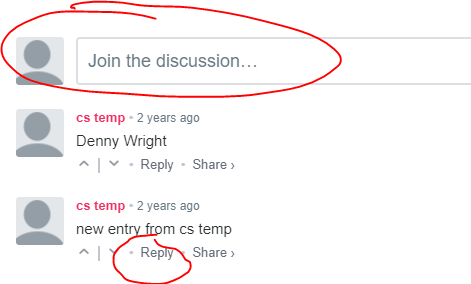Here is an overview of the main group screen. Scroll down the page to read what all you can do in a LifeLoop group.
On your profile in LifeLoop, click on the name of the group.
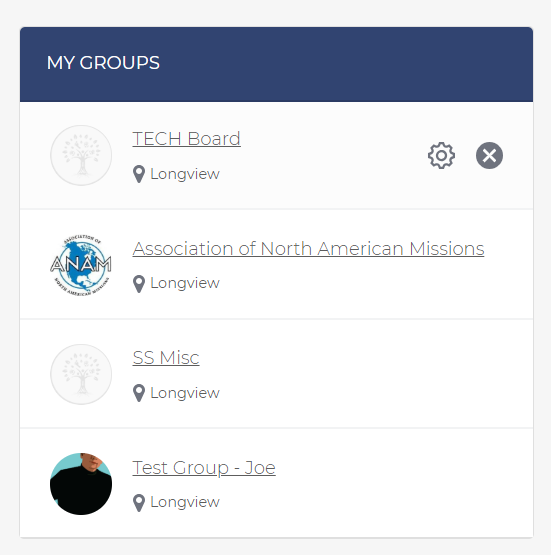
Below is an explanation of each of these circled items.
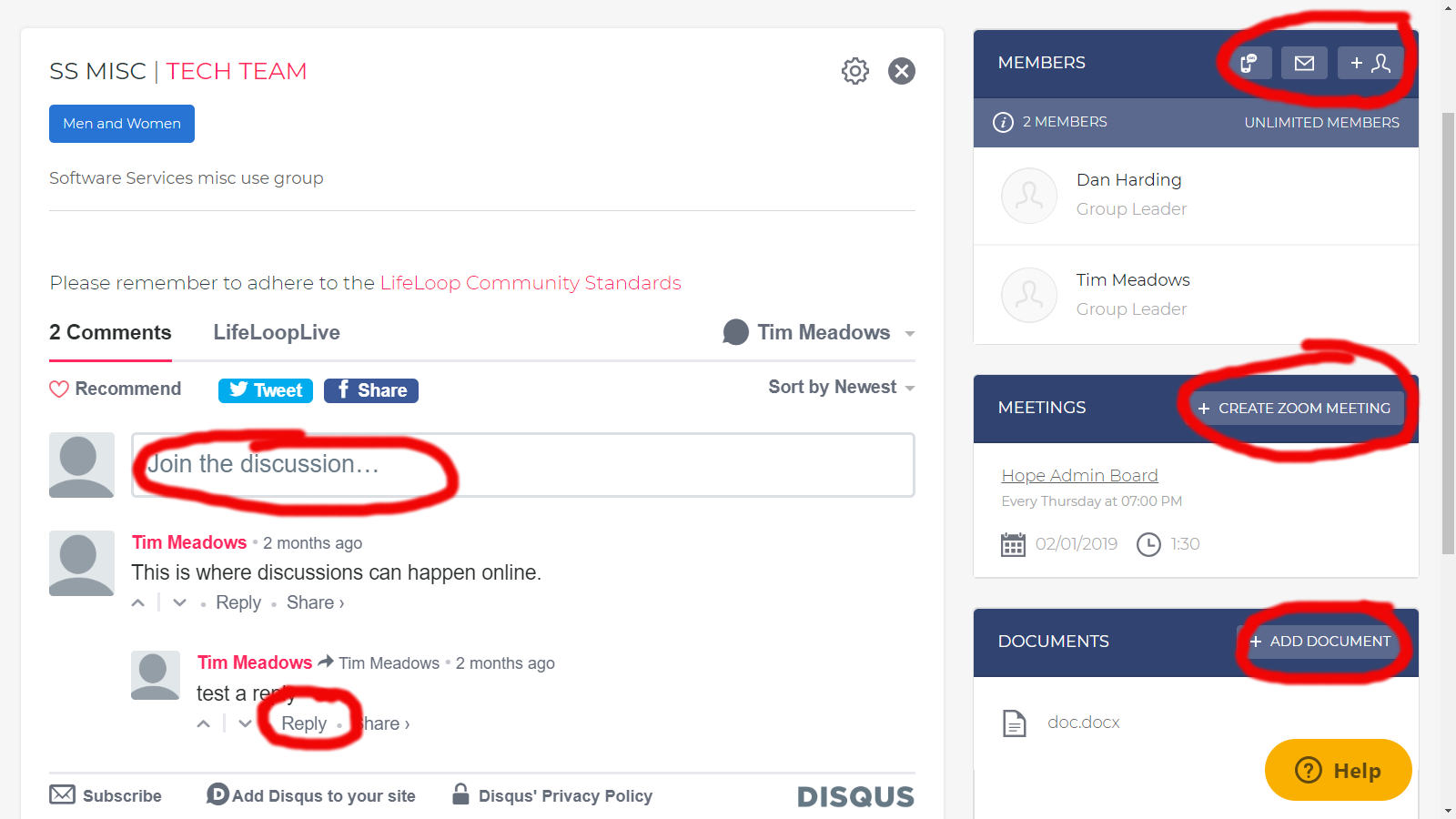
To add members to your group.
As you add members they will get an email inviting them to register for LifeLoop and join your group. They need to go through just the same initial step you did of adding themselves as a LifeLoop user.

Email members of your group.

Text members of your group.

'Create Zoom Meeting' will allow you to setup a meeting for your group. Enter the information requested and click ‘Add’.
The date/time and duration of meeting are there for group member information only, it does not do anything.
A "scheduled" meeting will disappear after the meeting time is past, where as a weekly meeting will never disappear.
Once you save the meeting, you and your groups members will simply login to LifeLoop, on the Profile screen click on the group name, then click the name of the meeting to launch the meeting.
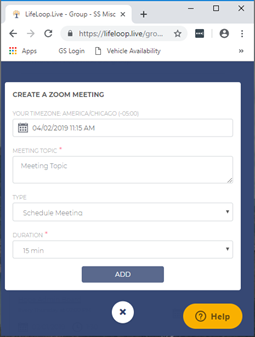
'Add document' to share with the group. Give it a ‘friendly name’ and either upload a file or link to a Google doc.
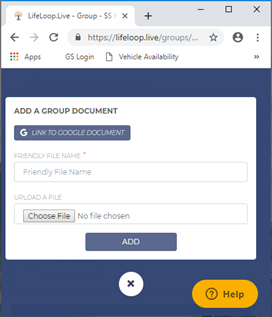
'Join a discussion' will add a new discussion thread. 'Reply' will allow you to reply to a comment in an existing discussion.